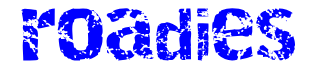For 11 years, the Surface Pro has been Microsoft’s best articulation of its vision for the future of personal computing: the power of a Windows laptop, with the flexibility and battery life of a tablet.
But x86 chips were too power-hungry, and Arm chips were too slow. So Microsoft split the Surface lineup in two: there was a fast Surface with an x86 chip and bad battery life and a slow Arm one with great battery life. But having to choose between them was never the dream.
The Surface Pro 11 is supposed to have it all. For the first time, it mostly does. Thanks to the new Snapdragon X processor, it’s the first Arm-based Surface Pro that runs Windows and most apps without tripping over itself. More than that, it’s fast as hell. It’s beautifully built and surprisingly repairable, and the new Flex Keyboard is downright magical.
I’ve spent over a month using the Surface Pro 11 as my main computer — forsaking my desktop PC, work MacBook Air, and iPad. Each of them is better than the Surface Pro in at least one way. The desktop has better app compatibility, and its eight-year-old midrange GPU mops the floor with the one in the Surface Pro. The MacBook has better battery life and a less cluttered operating system, and it’s nicer to use on your actual lap. The iPad is a much, much better tablet. And the Surface Pro costs more than any two of them put together. But it’s good enough at the important things and more flexible than any of the others. It’s the closest Microsoft has come to achieving the dream.
The Surface Pro 11 starts at $1,000 with a 10-core Snapdragon X Plus CPU, 16GB of RAM, a 256GB SSD, and a 13-inch, 2880 x 1920 LCD touchscreen — keyboard and stylus not included. The step-up model with a 12-core processor, 512GB of RAM, and OLED screen starts at $1,500.
I’ve spent a month using the $2,100 top-of-the-line configuration with a 12-core Snapdragon X Elite chip, 32GB of RAM, 1TB of storage, and an OLED screen. Add the new Flex Keyboard and stylus, and it costs $2,550.
The hardware is as refined as you’d expect from a device in its 11th year. The chassis is nearly identical to the 9th edition, from the ports to the peripheral venting that wraps around the top half of the tablet. The most significant differences are the OLED panel on the step-up model, the Flex Keyboard, and of course, the Snapdragon X processor.
The OLED display is Microsoft’s first. It’s bright and often beautiful. HDR video looks great. (Fallout’s wasteland really pops.) But Windows’ HDR support can get screwy — it washes out screenshots taken with the Snipping Tool, for example — so I keep it off most of the time.
And if you spend more time in documents than watching videos (which is a fair bet if you’re interested in the Surface Pro), the OLED may not be for you. The subpixel array can give it a grainy appearance, especially on a white background. It drives my colleague Tom Warren up the wall, but I barely notice it, possibly because I don’t have other OLED laptops lying around. I do notice the glare. There’s no antireflective coating on the screen, and I have to crank up the brightness if I’m near a window, even on a cloudy day.
Late into my time with the OLED Surface Pro, I bought a $1,199 model with an LCD screen. The LCD looks fine. It doesn’t have the grain. If I’d been using it the whole time, I’d be perfectly happy. But next to the OLED, it looks washed out, and it’s just as prone to glare. I’d rather have the OLED, grain and glare and $300 extra be damned.
The whole point of the Surface Pro is that you can take the keyboard off. Otherwise, you’d just get a laptop. Maybe you want to write or draw on the screen with the stylus, maybe you’re trying to get better ergonomics, maybe you want to use a keyboard you like better, or maybe you’re just trying to fit the darn thing on an airplane tray table so you can watch a movie. Most type covers stop working when you detach the keyboard, but the new Flex Keyboard cover has Bluetooth, so it just keeps going.
The handoff between the physical and Bluetooth connections is seamless, and the keyboard itself is pretty good. For $349 ($449 with the stylus), it ought to be. The keys are shallow but have a decent tactile bump on the downstroke and a snappy upstroke. It feels a lot like typing on a slightly flexible MacBook Air — Microsoft reinforced the base to protect the battery, so the keys feel less bouncy than previous type covers. The haptic trackpad is accurate and smooth but feels a little too short. The keyboard deck is wrapped in soft, heathered-looking alcantara fabric. It’s comfortable and feels warmer under the palms than metal would, but I wish Microsoft had switched to aluminum like it did with the Surface Laptop. The palm rests on my review unit have started yellowing after just a few weeks.
The Flex Keyboard is expensive, and it’s not necessarily so nice that I’d want to use it instead of my regular keyboard and mouse when I’m at home — though I do end up using it that way since I have it around. Fortunately, the Surface Pro 11 works with a half-dozen current and previous Surface Pro keyboard covers, which start at $140. For that matter, the Flex Keyboard works with Surface Pro models back to the Surface Pro X from 2019. You can get a cheaper keyboard for the Surface Pro 11 or buy just the Flex Keyboard for your older Surface Pro.
The OLED display and the new keyboard are both optional, but the Arm chip isn’t. The Surface Pro 11 runs on Qualcomm’s Snapdragon X platform, which tries to do for Windows machines what Apple Silicon has done for Macs and iPads: combine the performance of a laptop with the battery life of a tablet. It feels like it was made for the Surface Pro.
Most of the time, the Surface Pro 11 is as fast as the other Snapdragon X laptops we’ve tested and faster than the Intel and AMD chips we put it up against. More importantly, it feels fast, which is more than any earlier Arm Surface Pro has managed. Even the 10-core chip on the base model is fine.
But it’s not quite a drop-in replacement for an Intel Surface Pro. Because most Windows apps are still compiled for x86 processors, Arm computers have to spend extra cycles on emulation. The new Snapdragon X chips are way better at emulation than earlier Arm processors, but they still struggle with some apps, especially graphics-heavy ones, and some programs refuse to run at all. You’ll need to make sure your must-have apps work well before committing to any of the new Arm laptops.
I’ve spent the past month using the Surface Pro 11 as my main work computer, and app compatibility doesn’t trip me up much. Almost all my day-to-day apps have Arm64 versions, including Slack, Spotify, and the browser. (I run a lot of tabs.) Most of those that don’t, like Beeper and Obsidian, work fine in emulation. The app I miss the most is the Arc browser (sorry, Edge), though my VPN client didn’t work, either, and I did have to switch back to my desktop to use the Via keyboard remapping software. Most games don’t run well on Arm yet, but GeForce Now game streaming works fine — much better than it did in mid-June.
Most days, I got about eight hours of battery life with the screen at around 50 or 60 percent brightness and all of Microsoft’s power-saving recommendations enabled, including dark mode and setting the Pro to sleep after three minutes of inactivity. One day, I got nearly 11 hours. But with great power comes great power consumption. Apps that really push the processor, like our Cinebench benchmark, chew through battery life — and so do video calls, for some reason.
Outside of video calls and benchmarks, I saw a 9 or 10 percent drop in battery level per hour. In calls, it’s twice that, and on days with lots of meetings, I got closer to six hours on a charge. And I looked bad the whole time.
The front camera on the Surface Pro is a 1440p ultrawide, and its fish-eye effect and default framing are unflattering and distracting. You loom over everyone else in the call. There’s an automatic framing feature that digitally zooms into your face and keeps you centered, but it oversharpens facial features to compensate for the low resolution and never works the first time. This is not a computer to buy if you’re on a lot of calls.
On the bright side, Windows Hello face authentication reliably unlocks the Surface Pro as soon as I wake it up, which is a quality-of-life improvement I wasn’t expecting.
1/5
Microsoft calls the Surface Pro a 2-in-1. But you can’t really fit two into one without compromising somewhere. It’s less lappable than a laptop and less tablet-y than a tablet, and it costs as much as buying both. But there’s no better tablet to do office work on and no laptop quite this flexible, especially now that you don’t have to choose between decent battery life and the ability to run actual apps without stumbling.
Even if you’re sold on the idea of the Surface Pro, the smart move would be to wait six months and see how Arm compatibility shakes out, especially if your work requires any sort of graphics horsepower, you like to game, or you want 5G, which isn’t available yet. You should probably do that.
After a month with the Surface Pro 11, I’m not sure I can go back to a regular laptop. I don’t mind the OLED grain, and I could even live with the webcam situation. I wasn’t gaming much anyway, and I’m sure the Arc browser will come to Arm64 someday. I love being able to pop off the Flex Keyboard and stick the Surface Pro on a stack of books for better ergonomics or just plug it in below my monitor and use my regular keyboard and mouse. I’m not quite ready for it to be my only computer, but it feels like we’re nearly there.