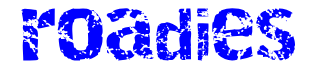Then, you need to add the dark Dumb Phone wallpaper (Wallpaper in Settings), switch to dark mode (Display & Brightness in Settings), and turn off home screen animations: From Settings select Accessibility > Per-App Settings > Add App > Home Screen & App Library, then tap Home Screen & App Library and Reduce Motion, and set it to On.
With all of that taken care of, you need to hide other home screen app shortcuts, which you can do by pressing and holding on them, then choosing Remove App and Remove from Home Screen. You should be left with just your Dumb Phone widget and nothing else on a single home screen—though all of your apps are still available if you swipe left to get to the App Library.
Tap on any app listed in the Dumb Phone widget itself, and it opens as normal. You can also add a Dumb Phone shortcut to your minimal home screen and customize its look via the App Icon entry on the settings page for Dumb Phone. (Tap the gear icon, top left, to get to the settings.)
Other settings in the Dumb Phone app let you customize which apps are available through the widget and change the look of the widget itself—including the alignment of the text and the spacing between each shortcut. You can also swap the default white-on-black look for a black-on-white one.
In addition, the app gives you the option of creating separate profiles for your widgets—one for work and one for outside of work, for example—which you can quickly swap between as needed. For the full dumb phone experience, you might want to play around with some of the notification settings in iOS too.
Android
For Android users, the Minimalist Phone app is one of the best options available for this particular job. It’ll cost you $5 a month, though it’s less if you pay for a year at a time, and you can get a lifetime’s use out of the app for $30. There’s also a seven-day free trial that lets you see if you find the app useful before paying.
Minimalist Phone is what’s known as a launcher: a type of Android app that completely replaces most of the interface, including the home screens and menus. It’s a full reskin of your phone, and one that goes deeper into the operating system than anything that’s possible on iOS (but don’t worry, you can go back to normal whenever you want to with just a few taps).