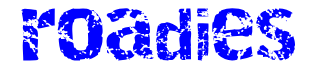Artificial intelligence is now busy tackling some of the biggest problems to face humankind: Speeding up drug design, tackling cancer detection, and finding solutions to climate change. However, none of these issues are arguably as daunting as the task Google has set its Gemini AI bot on.
Specifically, the task of staying on top of your inbox. Gemini is now a part of Gmail on the web and on mobile devices, and as well as using it to find the right words in your emails, you can also get it to summarize long emails and threads for you.
Here I’ll show you how these summary tools work and what else Gemini can do for you—and report on just how reliable it is at the moment. One caveat though: For now, Gemini in Gmail is only available if you or your employer are paying for Google One AI Premium ($20 a month), or for a Google Workspace account.
Get Gemini Summaries in Gmail
Gemini can summarize single emails, or lots of them.David Nield
There are a few ways to get Gemini summaries in Gmail, if the feature is enabled for your account. Most of them can be accessed through the Gemini logo, which is a distinctive black star shape. On the web, click the Gemini button in the top right corner of Gmail to bring up the side panel. There, you can see summaries for your inbox as a whole, or for the particular thread you have open.
In Gmail for Android and iOS, the Gemini button shows up in the top right corner if you’re looking at a list of emails, or in the center at the top if you’re viewing a particular thread. On mobile, there’s also a specific Summarize this email button that appears when you’re looking at a single email or a single thread of emails.
That Summarize this email button is the easiest way to get started, but you can also tell Gemini to “summarize today’s emails,” “summarize this week’s emails,” “summarize my unread emails,” or “summarize the emails I got last month”—anything along those lines. After Gemini spends a few moments thinking, you’ll get a response on screen, together with follow-up questions you might want to ask. (You can request a longer summary, for instance.)
The results will be presented as a series of bullet points, with Sources underneath: Click or tap on these sources to see the individual emails the information was pulled from. Using the icons alongside the responses, you’re also able to copy the text elsewhere, give thumbs up or thumbs down feedback on the Gemini response, or clear the AI chat history.
Ask Gemini Other Questions in Gmail
There’s more to Gemini than summaries.David Nield
I’m mostly focusing on the summary capabilities of Gemini in Gmail here, but there are plenty of other commands you can explore. In fact, you can ask Gemini just about any question you like about what’s in your inbox, and it will at least attempt to provide a response—scouring through the gigabytes of data in your emails looking for answers.