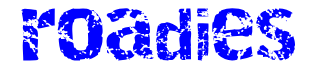The new Surface Laptop isn’t just a refresh. It’s Microsoft’s first clamshell laptop with Qualcomm chips inside, and it represents Microsoft’s most serious attempt yet at a transition to Windows on Arm. The company’s previous efforts at Arm-based Windows machines were flawed, with poor app compatibility and sluggish performance. Now, Microsoft is trying again to finely balance processing power and battery life in a way that only Apple has achieved in laptops so far.
This time around, Microsoft has nailed it. Everything about the new Surface Laptop feels way better. Microsoft has not only closed the MacBook Air gap but also raised the bar for what you should expect from a Windows laptop that starts at $999.99.
This new Surface Laptop is also one of the first Copilot Plus PCs, which leverage AI-focused chips to usher in an era of artificial intelligence features inside Windows. The flagship AI feature, Recall, is designed to let you recall memories and moments by taking screenshots of nearly everything you do on your PC. This controversial feature isn’t launching just yet, as Microsoft is reworking its security over concerns raised by researchers. That leaves unanswered some big questions about the future of Microsoft’s AI efforts in Windows that will have to wait.
While Microsoft loaned me a $2,099.99 15-inch Surface Laptop model with 32GB of RAM, 1TB of storage, and the 12-core Snapdragon X Elite processor, I purchased a $999.99 13.8-inch base model with 16GB of RAM, 256GB of storage, and the less-powerful 10-core Snapdragon X Plus. I fully expected the $999.99 option to disappoint me, as Surface base models have been really underpowered in the past. Instead, I’m keeping the $999.99 Surface Laptop because I’ve been so impressed with the phenomenal battery life over the past week.
Hardware
Inside and out, Microsoft has made a lot of changes to the Surface Laptop 7th Edition that are subtle but don’t amount to a huge redesign. The most noticeable is the slightly larger 13.8-inch LCD display, which now has smaller bezels at the sides and top. The display’s corners have been rounded, and it supports HDR with Dolby Vision and up to a 120Hz refresh rate. The 15-inch model also has smaller bezels and rounded corners.
I’m glad that the bezels have finally been addressed, but I do wish this screen had some type of antireflective coating. Now that the summer has finally arrived in the UK, I’ve noticed plenty of reflections while using this laptop. Cranking up the brightness counters the reflections, but I’d just prefer a coating, personally.
Microsoft has also managed to integrate an upgraded 1080p front-facing camera into the top of the display without having to put a notch in. The image it produces is surprisingly good for a laptop — enough that a friend even asked me what camera I was using during a video call. This camera also has Windows Hello support so you can log in to the Surface Laptop with just your face.
Microsoft has also finally added a precision haptic trackpad, so you get consistent click feedback anywhere on the large touchpad surface. It’s fully customizable, and the haptics are so subtle on this new trackpad that when I briefly switched back to a Surface Laptop 4, it felt like the older trackpad was broken. The trackpads on the 13- and 15-inch Surface Laptop 7th Edition models are the same size, so you’re getting a nice and big trackpad either way.
The keyboard is largely the same as prior Surface Laptop models, with the exception of a new Copilot key. It’s the first big change to Windows keyboards in 30 years, but all the key does is launch a Progressive Web App (PWA) version of Copilot. It’s far less functional than the Copilot integration that already existed in Windows 11, and I’m not entirely sure why Microsoft has made Copilot less useful on these new Copilot Plus PCs that have a dedicated button for the AI assistant.
The Surface Laptop 7th Edition also has a second USB-C port this time around, which is ideal if you want to charge over a USB-C port and still connect an accessory. Both USB-C ports are compatible with USB 4, and there’s even a USB-A 3.1 Gen 1 port if you haven’t quite moved into the USB-C era. Both the 13.8- and 15-inch models can also charge through the dedicated Surface Connect port. Microsoft has kept the 3.5mm headphone jack, and there’s a microSDXC card reader on the 15-inch model.
On the $999.99 13-inch model I’ve been testing, Microsoft picked Qualcomm’s Snapdragon X Plus chip. It has two fewer CPU cores than the 12-core Snapdragon X Elite and lacks the dual-core boost option found on the two higher-end X Elite models, which dynamically adjusts the processor frequency on up to two cores to get more power when the CPU needs it. It has the same GPU and NPU otherwise, and all Surface Laptop 7th Edition models include Wi-Fi 7 and Bluetooth 5.4 support.
Microsoft has also ditched the alcantara fabric options for the Surface Laptop this time around. It’s all metal now, with four color options to choose from: sapphire blue, a golden dune, and the regular black and silver options. The fancy color options aren’t available on the base $999.99 model, which only ships in silver.
The 15-inch model starts at $1,299.99 with a Snapdragon X Elite processor, 16GB of RAM, and 256GB of storage. If you want the X Elite on the 13.8-inch model, it starts at $1,399.99, though you do get 512GB of storage.
Windows on Arm and performance
Ahead of this review, I went back to the original Surface Pro X from 2019 for a few days to see where Windows on Arm was at. The last time Microsoft did a big Windows on Arm push, ARM64 support was terrible. Microsoft and Qualcomm have both been pushing software developers to support native Arm apps over the past couple of years, and things have noticeably improved. Chrome, Slack, and Spotify now all have native apps.
Native apps like Chrome feel great on this new Surface Laptop. Whereas the Surface Pro X always felt underpowered, Qualcomm’s latest Snapdragon X Plus and Elite are far more capable of delivering the responsiveness you’d expect from a modern laptop. My time using the base Surface Laptop 7th Edition felt like any regular Intel- or AMD-powered laptop. Performance in everyday tasks also felt the same, though that experience could be mixed if you’re not in native ARM64 apps.
Discord always ran terribly on the Surface Pro X, but it’s definitely improved with the Prism emulator here. I still find a slight lag navigating between servers and some occasional stuttering, though. Discord tells me there are no plans for an ARM64 app right now but says that could change in the future if adoption of these Qualcomm-powered laptops becomes meaningful.
It’s not all perfect, though. Adobe doesn’t have an ARM64 version of Premiere Pro ready just yet, so it has blocked the installation of Premiere Pro on the X Elite, but it forgot to do the same for the X Plus initially. That allowed me to test a heavyweight app with Microsoft’s updated Prism emulator. Prism is designed to allow any regular Windows apps to run on these new Copilot Plus PCs, regardless of whether a developer has an optimized and native ARM64 app.
While Photoshop is ARM64 and feels responsive, I can understand why Adobe blocked the emulated Premiere Pro experience. I tried to edit a 20-second 4K video file, and the interface stuttered along, with playback skipping frames regularly. I gave up even trying to export the file as it was chugging along slowly with an expected completion of nearly five minutes. I ran the same export on my gaming PC with an RTX 4090 and Intel Core i9-14900K, and it exported in seven seconds.
That’s not a fair comparison, but if you’re looking into one of these Qualcomm-powered laptops and you have a creativity or productivity app that you rely on daily, especially if it relies on GPU power, make sure an ARM64 version is available. Thankfully, the vast majority of other apps that I use daily have an ARM64 version or perform well enough on the new emulator.
Microsoft also made a lot of big claims about MacBook Air-beating scores in benchmarks like Geekbench and Cinebench. The Surface Laptop 13-inch Snapdragon X Plus model beat both the MacBook Air M3 13- and 15-inch models in Geekbench 6 multicore and Cinebench 2024 multicore tests. The MacBooks comfortably beat the Surface Laptops in single-core performance in Cinebench and Geekbench, though, with the 15-inch MacBook Air around 11 percent ahead of the 15-inch Surface Laptop in Geekbench single core and around 15 percent ahead in Cinebench single core. These benchmarks show that the Surface Laptop can be better than the MacBook Air at sustained performance in apps.
I ran a bunch of Blender tests, but the 3D app wouldn’t pick up the Snapdragon X Plus or Elite’s GPU, so the render was completed by CPU only and was much slower as a result. A 3DMark test also only ran emulated on the Surface Laptop, so the MacBook Air M3 was able to pull ahead by more than 30 percent in the result. The older Cinebench R23 only ran emulated on the Surface Laptop, but the 15-inch model with the X Elite still managed to outperform the 15-inch MacBook Air M3 by around 8 percent in the multicore test, with the MacBook Air more than 40 percent faster in the single-core test.
Microsoft also claims that its range of Copilot Plus PCs will be “58 percent faster than a MacBook Air M3,” but this is based on tests like Cinebench 2024, where I saw 55 percent faster performance on the 15-inch Surface Laptop over the 15-inch MacBook Air M3 in the multicore benchmark.
All of these benchmarks provided a good opportunity to hear the fans spin up or to feel the Surface Laptop getting toasty. It’s the only time I’ve ever heard the fans, and even at full speed, they’re not unbearable. The fans do give the Surface Laptop that extra headroom that the MacBook Air doesn’t have. During my regular use, I never felt the Surface Laptop heating up noticeably, either.
While the fans weren’t an issue, I did run into a couple of problems during my Surface Laptop testing. The 13-inch model failed to wake up from sleep once, where it was just a blank screen before it rebooted. It generated a crash dump that I shared with Microsoft, and the company was able to reproduce the problem and is working on a fix. I also noticed that the Windows Hello camera can be slow to wake after a long period of standby, which is something Microsoft is also looking to improve in a future update. “We are working on a solution that we’ll make available as soon as possible,” says Microsoft spokesperson Blake Manfre.
Battery life
All of this performance doesn’t come at the cost of battery life, thankfully. I’ve largely been using the 13-inch model over the past week, and the battery life has been phenomenal. On the first day, I was working outside with 100 percent screen brightness, downloading multiple Steam games, attending video calls, and working in Photoshop regularly. I managed to get around seven hours of battery life in total.
Then, in the evening, after topping up the battery, I used the Surface Laptop at 50 percent brightness inside for around four hours, and it only drained 25 percent. I closed the lid at 11PM with 72 percent battery and woke the laptop up at noon the next day. It turned on instantly with 70 percent still remaining. On lighter days when I was mainly using Slack, WhatsApp, Discord, and Chrome for a mixture of work tasks, I managed seven hours with 70 percent battery left. The last time I charged the 13-inch model was Friday, and I used it regularly over the weekend. I still had 27 percent battery on Monday morning. I can’t remember the last time I could trust a Windows laptop to go to sleep and not drain the entire battery or to be able to last the entire workday.
Much like the performance side, you really need to be using ARM64 native apps to get the best battery life, though. Using demanding emulated apps will eat through battery life a lot faster, so your battery life mileage is going to vary depending on the way you work and the native apps available. For me, this battery life has been transformative — allowing me to leave the house without a charger. I can even get from zero to 80 percent charge in an hour on the 65W Surface Laptop charger (which only comes with the larger 15-inch model). A capable USB-C charger will also deliver the same.
Windows AI
For all the improvements in battery life and performance, the Surface Laptop is also a Copilot Plus PC with a neural processing unit (NPU) for new built-in AI features in Windows. Microsoft has made a big deal about these, with Recall supposed to be the flagship feature on these new laptops. Recall has been delayed due to security concerns, and it’s a delay that has overshadowed the entire launch of Copilot Plus PCs. It’s why you’re only reading this review now and not on launch day last week.
What’s left of the AI-powered Windows 11 features aren’t nearly as controversial as Recall, but they’re also not that compelling. Cocreator lets you create images in Paint through a text prompt and by drawing what you want to see. Because the Surface Laptop 7th Edition no longer supports the Surface Slim Pen, this feature feels a lot less useful than it is on the new Surface Pro.
Microsoft is using local AI models for the Cocreator feature, and the results aren’t always that great as a result. I asked it to create a dog sitting on a beach with a ball, but after I sketched the outline of a dog, Cocreator refused to pick up my doodle of a ball, so I just got a lonely dog on a beach that looked very AI-generated. Paint also has a built-in image creator that uses DALL-E, and the results there are far more impressive.
Bizarrely, Microsoft has also added an image creator feature to the Photos app, which uses local AI models instead of the cloud-based DALL-E feature found in Paint. It uses a local Stable Diffusion model, so it’s quick to generate images on the Surface Laptop, but you’ll need an internet connection since Microsoft uses Azure to check your prompts and make sure you’re not trying to generate something bad. You’ll need an internet connection for the Cocreator feature, too, for the same reason.
The most impressive new AI-powered addition to Windows is translation in Live Captions. I can now easily watch foreign language YouTube videos or any live video and get captions that are instantly translated into English. You don’t need to click through a bunch of buttons to get this working, just launch Live Captions and it does it automatically. It’s rather magical, and while the translation isn’t always 100 percent perfect, it’s good enough to help you muddle through a video. I don’t think I’d rely on it for calls just yet, though.
All of these new AI features leverage the new NPU chip, so they’re not hitting the CPU or GPU. I think freeing up the CPU and GPU will be important for Recall once we get a chance to try it, as it can run in the background and use the NPU to process snapshots. It also sets Copilot Plus PCs up for a potential world of AI-powered apps and Windows features that can also use the NPU. It’s not a big deal for now, but it’s nice to have. If you believe Microsoft, it could eventually transform Windows.
I’ve fallen in love with the Surface Laptop over the past week of using it. The battery life has blown me away, and the performance has mostly felt like using a regular thin and lightweight laptop. It no longer feels like Windows on Arm is being held back by underpowered hardware and major software issues.
But to really make this new Surface Laptop work at its best, you still need native ARM64 apps. That situation is a lot better than it was a few years ago, with more of the top apps now native, but if you still need to run emulated ones, performance will vary depending on how complicated the application is, and battery life will be impacted, too.
I don’t doubt that Premiere Pro will run a lot better when it finally comes to Windows on Arm later this year, but I think there will still be other app compatibility issues that some people will run into. There’s also the legacy of Windows on Arm emulation not being great, so some app developers have just blocked their apps from even running emulated on ARM64. Google Drive for desktop refuses to install with an error that says, “This Windows architecture is not supported.” It’s the same for many VPN apps, and if you need custom drivers for an old USB accessory, it’s unlikely those drivers are available.
Games also don’t “just work” on the Snapdragon X Elite and X Plus, despite Qualcomm’s assurances. The Surface Laptop isn’t a gaming laptop, so I wasn’t expecting much here, but I couldn’t get Shadow of the Tomb Raider to stop crashing until I put it into full-screen exclusive mode and lowered the settings. I also tried Microsoft’s new DLSS competitor (Auto SR) with Cyberpunk 2077, and all it did was force the resolution to 1024 x 768. I ran into similar issues with Auto SR in other games, which is probably why it’s only officially limited to a small handful of titles.
If you don’t venture beyond the top Windows apps, you’ll probably have a great experience like I did in terms of performance and battery life. For anything more, you’ll need to check to make sure your apps are compatible and run well. If this latest Windows on Arm push is as successful as Apple’s M1 silicon, that’s an issue that should eventually disappear.
Microsoft has created a great MacBook Air competitor here. At $999.99, the base-model 13-inch Surface Laptop is $100 less than Apple’s M3 laptop, with Microsoft offering 16GB of memory instead of 8GB. If all you’ve ever wanted is a Windows-powered MacBook Air, that’s pretty much what you’re getting.