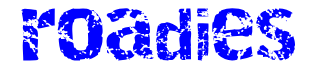Microsoft
One of Windows 11’s more contentious changes is that, by default, both the Home and Pro editions of the operating system require users to sign in with a Microsoft account during setup. Signing in with an account does get you some benefits, at least if you’re a regular user of other Microsoft products like OneDrive, GamePass, or Microsoft 365 (aka Office). But if you don’t use those services, a lot of what a Microsoft account gets you in Windows 11 is repeated ads and reminders about signing up for those services. Using Windows with a traditional local account is still extremely possible, but it does require a small amount of know-how beyond just clicking the right buttons.
On the know-how front, Microsoft has taken one more minor, but nevertheless irritating, step away from allowing users to sign in with local accounts. This official Microsoft support page walks users with local accounts through the process of signing in to a Microsoft account. As recently as June 12, that page also included instructions for converting a Microsoft account into a local account. But according to Tom’s Hardware and the Internet Wayback Machine, those instructions disappeared on or around June 17 and haven’t been seen since.
Despite the documentation change, most of the workarounds for creating a local account still work in both Windows 11 23H2 (the publicly available version of Windows 11 for most PCs) and 24H2 (available now on Copilot+ PCs, later this fall for everyone else). The easiest way to do it on a PC you just took out of the box is to press Shift+F10 during the setup process to bring up a command prompt window, typing OOBE\BYPASSNRO, rebooting, and then clicking the “I don’t have Internet” button when asked to connect to a Wi-Fi network.
Other workarounds include using the Rufus tool to create a USB installer that will automatically bypass the Microsoft account sign-in requirement, or (for Windows 11 Pro users) indicating that you want to join the PC to a corporate domain and then not actually joining it to a domain. Setting the PC up with a Microsoft account and then signing out afterward is also still an option.
There is one workaround that has allegedly stopped working—it used to be that trying to “sign in” with a nonexistent email account would get you a local sign-in option. But as of earlier this month, according to Windows Central editor Zac Bowden, it looks like the Windows 11 setup screen will just ask you to try another email address instead.
To be fair to Microsoft, all the big tech companies want you to sign in with an account before you can use all the features of the software, but neither Apple nor Google goes as far as to mandate account sign-in to access basic functionality. Macs, iPhones, and iPads will all let you complete the setup process without signing in, though you do have to know which buttons to click. Google will allow you to use Chromebooks in guest mode, and Android phones and tablets are still usable without signing in (though this does make it more difficult to find and install apps). Microsoft’s pushiness remains unique; there’s definitely a difference between a company that would really prefer that you sign in, and one that forces you to.