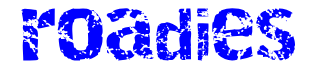If you’re running out of storage space on your laptop, or if you need to back up your data and store that backlog of videos you’re going to edit one day (I am, I swear), an external hard drive can solve your problem. The trouble is, there are hundreds of drive options ranging from dirt cheap to crazy expensive—which one is right for your needs? I’ve tested dozens, across operating systems and with different use cases in mind, to find the best external hard drives for storage, backups, gaming, video editing, network-attached storage (NAS) devices, and more.
Check out our other guides, including How to Back Up and Move Your Photos Between Services, How to Back Up Your Digital Life, and How to Back Up Your iPhone.
Updated June 2024: We’ve added Crucial’s X9 Pro and X10 Pro reviews and removed the SanDisk Extreme Pro drive based on reader feedback. We’ve also updated prices and links throughout.
Table of Contents
Special offer for Gear readers: Get WIRED for just $5 ($25 off). This includes unlimited access to WIRED.com, full Gear coverage, and subscriber-only newsletters. Subscriptions help fund the work we do every day.
Best for Backups
For incremental backups, which we recommend, speed isn’t a huge factor. That’s why the first drive I recommend is this Western Digital Elements hard drive. I have been using a variation of the Elements desktop hard drive to make incremental backups of my data for more than a decade now. These drives are big and require external power, but they’re some of the cheapest, most reliable drives I’ve used.
Transfer speeds are not off the charts—the Elements drive I tested scored 120 megabits per second (Mbps) for sequential writes on Windows—but again, you should ideally be running backups overnight anyway, and even at these speeds the average PC backup will be done by morning. These drives use USB-C with support for USB 3, and I’ve had no problem using them with Windows, macOS, and Linux.
Storage options go all the way up to 20 terabytes. Just check the prices; sometimes you can get a 10- or even 12-TB drive for not much more than the 8-terabyte version. And I have not seen a huge difference between the Elements line, the WD My Book drives, or the WD My Passport drives. The My Passport drives command a premium price because they’re smaller, and the My Book drives have some encryption features that drive up the price, but I find the basic Elements drive is sufficient for most people.
Other Great Backup Drives
Best Budget Portable SSD
These Crucial drives are my favorite general-purpose external storage drives. They’re reasonably priced (for a portable SSD) and speedy enough for most uses. The Crucial X9 is a step up from the X6, both in terms of build quality (it’s metal to the X6’s plastic) and speed, but the X9 is considerably more expensive. The X6 is lightweight and tiny, making it a good choice for working at the coffee shop.
This isn’t a blinding-fast hard disk. In fact, under the hood, the X6 uses an older drive interface (Serial AT Attachment, or SATA), which was more common with spinning hard drives. So while it’s small and light, its speed is limited by that older interface technology. In my testing on Windows and macOS, that works out to about 550 Mbps read speed and 208 Mbps write speed. That’s good enough for backup and use as an external drive, but I don’t recommend it for Xbox or PlayStation use. It does work fine with the iPad Pro though.
Unfortunately, the only connector included is a USB-C cord. If your laptop only has USB-A ports, you’ll need an adapter for $9. Another downside is the plastic construction—it’s a portable hard drive, not an indestructible hard drive. If you’re worried about it breaking in your bag, grab a padded case. There are plenty out there, like this one.
Other Great Budget Drives
- Kingston XS1000 2-TB for $120: This tiny little drive is the smallest in this guide. Like the Crucial X6, it has a mostly plastic enclosure, but it has withstood life in my bag quite well. While it’s not as robust as the padded options below, it’s strong enough for most things. It’s also speedy. Kingston claims up to 1,050 Mbps. I never managed that, but I routinely hit around 800 Mbps, with some older laptops closer to 600 Mbps, which is still quite good. The drive bogs down a bit with large files (MP4s, for example), so it’s not the best for pro videographers, but for everyone else, this is a solid, slightly cheaper option.
Best for Photographers
Crucial’s X9 Pro hits the sweet spot of speed, portability, and price to be one of the best drives out there for photographers looking to make backups in the field. These drives are tiny, about half the size of a deck of cards, and weigh a mere 1.3 oundes. (38 grams). They’ll connect to just about anything. I tested the X9 Pro on Windows, Mac, Linux, Android, and iOS and never hit any issues with any of them. When it comes to speed, the X9 Pro claims symmetrical read and write speeds, at 1,050 Mbps. I actually consistently got higher speeds, up to 1,110 Mbps for read and 1,100 Mbps for write. That puts the X9 Pro at the top of the pack in terms of portable drive speed.
I’ve been testing the X9 Pro for several months now, and while I can’t yet speak to the long-term survival rate, I have been testing X6 and X8 drives from Crucial for over two years now without issue. There is also the X10 Pro drive ($180), which offers even faster speeds if you have a PC that supports USB 2X2. (The latest Intel chips support this spec, but Apple does not, so there’s no point in buying the X10 Pro if you have a Mac.) I do not own a PC that supports USB 2X2 for extensive testing, but I did get a chance to at least try it, and the X10 Pro does indeed deliver on its promise of 2,100 Mbps (I got it up to 2,050 Mbps). If your hardware supports it, the X10 Pro is worth the extra money.
Best Go-Anywhere Drive
If you need a drive that can stand up to life in a backpack or camera bag, get wet, or handle a drop onto hard surfaces, OWC drives are your best choice. It’s tough to pick a winner here because there are many solid options, but OWC’s Elektron drive narrowly beat others in benchmark tests. I also like that you can swap out the drive inside the aluminum casing (it’s easy to unscrew), which means two years from now, you can pick up a faster bare SSD and drop it in the hardy Elektron enclosure.
Other Great Rugged SSDs
- Sabrent Rocket Nano 1-TB SSD for $120: I really like this one. It’s smaller and slightly faster than the OWC, but it has two drawbacks. The first is that it can get hot. If you’re trying to work with it in your lap, it can be downright uncomfortable. The other issue is that sometimes it’s slow to be recognized by my PC. I could find no pattern to this; sometimes it appeared right away, and other times it took a couple of minutes. If those things don’t bother you, this drive is tiny, cheaper, and includes a padded rubber case.
Best Padded Drive
The go-anywhere drives above are a solid solution for people who need to make backups in the field, like photographers and videographers. But if you want an extra level of comfort, this padded drive from LaCie has long been a favorite of travelers. LaCie makes both an SSD version and a traditional spinning drive version. If speed isn’t an issue, as with making nightly backups, then the cheaper spinning drive makes more sense. If you’re backing up in the middle of a photo shoot or similar situation where backing up needs to happen fast, the SSD version is what you want.
Other Great Padded Options
- Samsung T7 Shield 2-TB SSD for $160: It isn’t as padded as LaCie’s rugged drives, but it’s cheaper and delivers nearly the same speed. It has an IP65 rating, which means it’s fine in the rain and is protected from dust and sand. The T7 line is notable for its built-in security features like hardware-based encryption, but unlike the Touch model, the Shield does not have a fingerprint reader. Still, if you don’t need the full padded protection of the LaCie and want to save a little money, the T7 Shield is a good option.
Best Gaming Drive
Take this category with a grain of salt. Most of the drives here will work just fine for gaming (just stick with the fastest you can afford). That said, Western Digital’s new P40 does have some cool RGB lights on the bottom if that’s your jam. In my testing, that didn’t seem to impact power consumption.
As for speed, my tests were inconsistent. This drive is capable of speeds that handily beat both the Envoy Pro and Samsung T7, but at other times it seemed to bog down (at least in benchmarks). In real-world use, the bottleneck I consistently hit was some lag in transferring huge amounts of data. That might be a deal-breaker for some, but for the price, it remains a solid choice.
Best Bare Drive
If you want to put a bigger SSD in your laptop, all you need is a bare drive, which is generally cheaper than the drives with enclosures listed above. The first thing to figure out is which drive your PC uses. Consult your manufacturer’s documentation to find out. In my experience, the most common form factor is M.2 2280, which is the long, thin drive in the image above. More compact laptops may use the similar, but shorter, M.2 2242 design. Again, check your PC to confirm the drive it needs before you buy. There are a ton of these on the market, and I haven’t had time to test many yet, but so far, out of the half dozen I have tried, Western Digital’s WD Black series has stood out for speed, and it doesn’t run very hot.
The SN 770 M.2 2280 achieved speeds of 5,100 Mbps in my testing, which is blazing fast. If you’re doing a lot of drive-intensive tasks, like editing video or gaming, this drive is well worth the money. The largest version you can get is 2 TB, but the price is reasonable considering the speed increase. I’ve been using it as my main drive for several months and found it fast enough for everything I do, including editing 5.2K video footage and compiling software. My favorite part? It generates very little heat. My older Dell XPS 13 used to get too hot to use without something between it and my lap. Now it doesn’t get hot until I start trying to export video, but quickly cools off as soon as it’s done.
A Luxury Upgrade
- Western Digital SN850X 2-TB SSD for $101: This drive is so screaming fast I had to run my tests twice because I didn’t believe the first result. Western Digital claims up to 7,300 Mbps read speeds, and in benchmark tests, this drive’s results came close. To take full advantage of the speed here, you’ll need a system that supports the PCIe 4.0 SSD standard, but this is a great drive if you want to upgrade a gaming system, whether it’s a desktop PC or your PlayStation.
How We Tested External Hard Drives
I tested these drives by first running them through a suite of benchmarking tools. On Windows, I use CrystalDiskMark to measure both sequential read/write speeds and random read/write speeds. On macOS, I do the same with the Blackmagic Disk Speed Test, and on Linux, I use KDiskMark (and I usually reformat the disk from exFAT to ext4). I run tests six times and then take the average. In addition to benchmarks, I have two folders for testing real-world speeds. I transfer a 25-gigabyte folder of MP3 files, and then a folder with three files that together are 25 gigabytes in size.
Once I’ve run the tests, I use the drive in day-to-day tasks—editing files directly off it (booting from it in the case of bare drives), making nightly backups, tossing it in my camera bag, and so on. All these data points, along with price, form factor, portability, and other functionality (does it offer encryption, etc.), go into informing the decisions about which disk is best.
Hard Drive Buying Advice
Picking the right hard drive comes down to balancing three things: speed, size, and price. If you’re making nightly backups, then speed probably doesn’t matter. Go for the cheapest drive you can find—up to a point. Drives don’t last forever, but some last longer than others. I suggest sticking with known brands with a good reputation, like Seagate, Western Digital, Samsung, and the others featured here. This is based partly on experience and partly on the drive failure data that Backblaze has been publishing for years now. Backblaze goes through massive amounts of hard drives backing up customers’ data, and its report is worth reading. The takeaway is simple: Stick with names you know.
Which Are the Most Reliable Brands of External Hard Drives?
This is difficult to answer, as it depends on too many factors. But if you go by Backblaze’s stats report for 2023, the best drive makes are Toshiba, Seagate, Western Digital, and Hitachi (HGST in Backblaze’s charts). The current best-performing drives appear to be Seagate’s 6- and 8-TB SSDs. With that in mind, if I were building a network-attached storage (NAS) system, the Seagate Exos 8 TB HDD is what I would use. After that though, failures—especially among SSDs—appear pretty random.
Which Is Better, SSD or HDD?
It depends on what you’re doing. If you need fast data transfer speeds, then you want a solid-state drive (SSD). If you have massive amounts of data to store or back up, then a spinning drive (hybrid hard drive, or HDD) is the cheaper option. If you’re a videographer, you need both—open your wallet wide. In general, SSDs are the way to go when you can afford it.
If speed trumps price, then you want to look at the solid-state drives we’ve listed here. SSDs don’t just have a speed advantage. They also lack moving parts, which means they’ll withstand the bumps and falls of life in a bag on the road better than spinning drives. The disadvantage is that they can wear out faster. Every write operation to an SSD—that is, when you save something to it—slightly degrades the individual NAND cells that make up the drive, which wears it out somewhat faster than a spinning drive. Just how much faster depends on how you use it. That said, I have several SSDs that are more than five years old, and I’ve used them for daily backups throughout that time. None of them have had any problems.